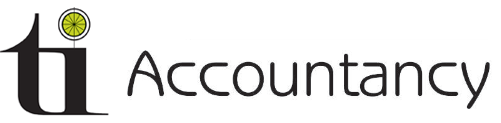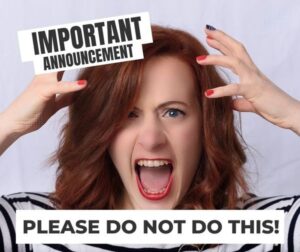If you are a sole trader and don’t yet have an accountant, this “HOW TO” takes you through creating your own Government Gateway ID.
First, go to https://www.gov.uk/personal-tax-account and click the “Create sign-in details”
- Fill in your email address.
- Once that’s done, you’ll receive a code via email.
- Enter the code on the HMRC website.
- Add your name, create a password and confirm the password.
This will create your Government gateway ID.
(Note the number, as you will need it to log on in the future!)
- Then choose ‘individual’ (as you are self-employed).
- You are then asked to set up additional security. (I found this is easiest through the text message option).
- Enter your personal details: name, national insurance number and date of birth.
- Next, verify your identity. You can choose between multiple-choice personal info, passport questions or P60 details. Most of you won’t have P60s as you are not employed, so your passport details are the most straightforward option.
- Once you’ve gone through security, it says you can now choose to get your notices via email or post; click your preference and continue.
You are now at your Government Gateway Login.
Your Unique Tax Reference (UTR) will be on this page … take note of this as you need it in the next step.
- Next, from the home screen, request ‘add self-assessment access’.
- Add the 10-digit UTR code that was just on your home screen and either your national insurance number or your postcode.
And that’s it! The whole process should take 10 minutes or less.
However, be aware that it takes seven days to receive an activation code, so give yourself plenty of time before any self-assessment filing deadlines.